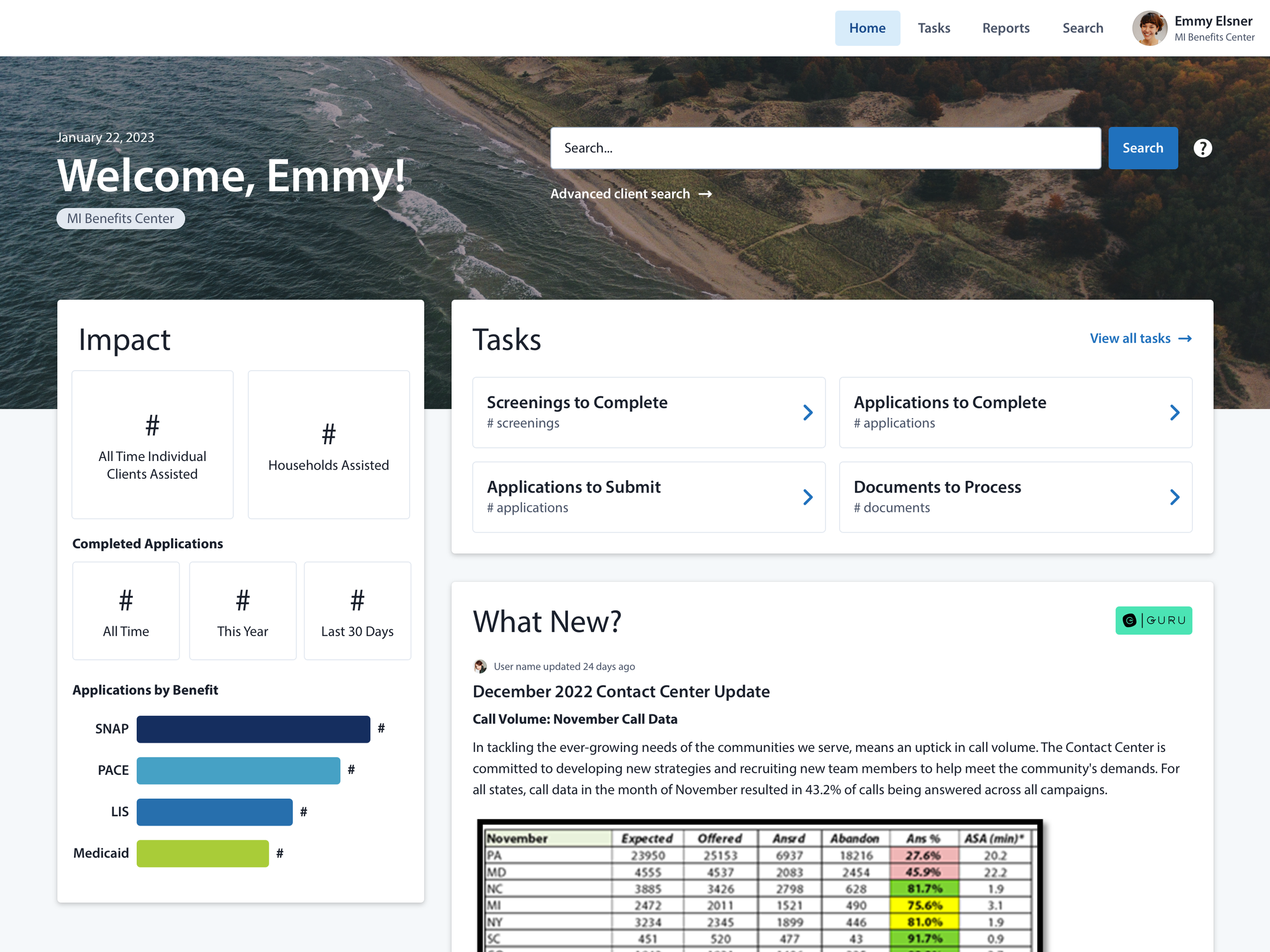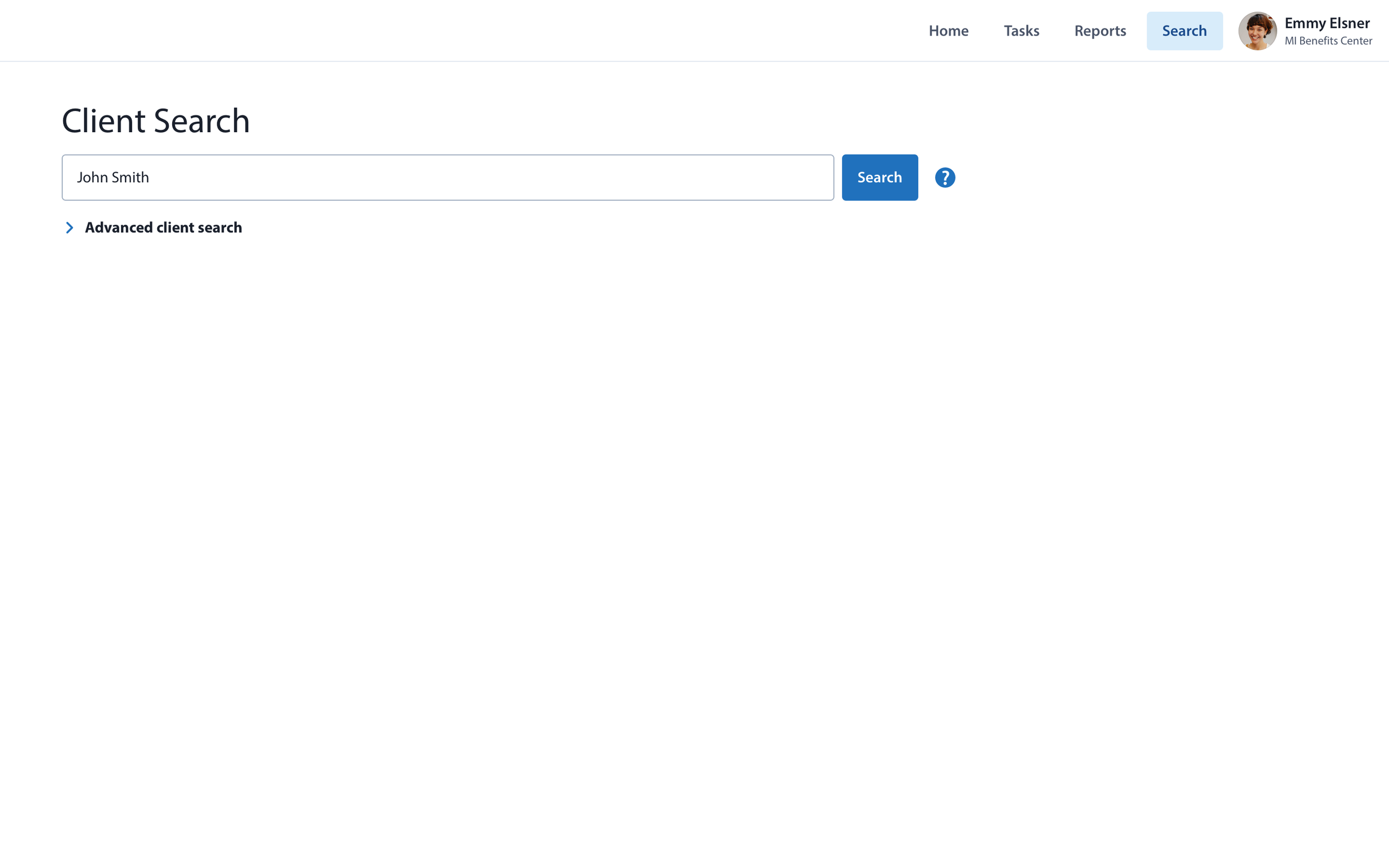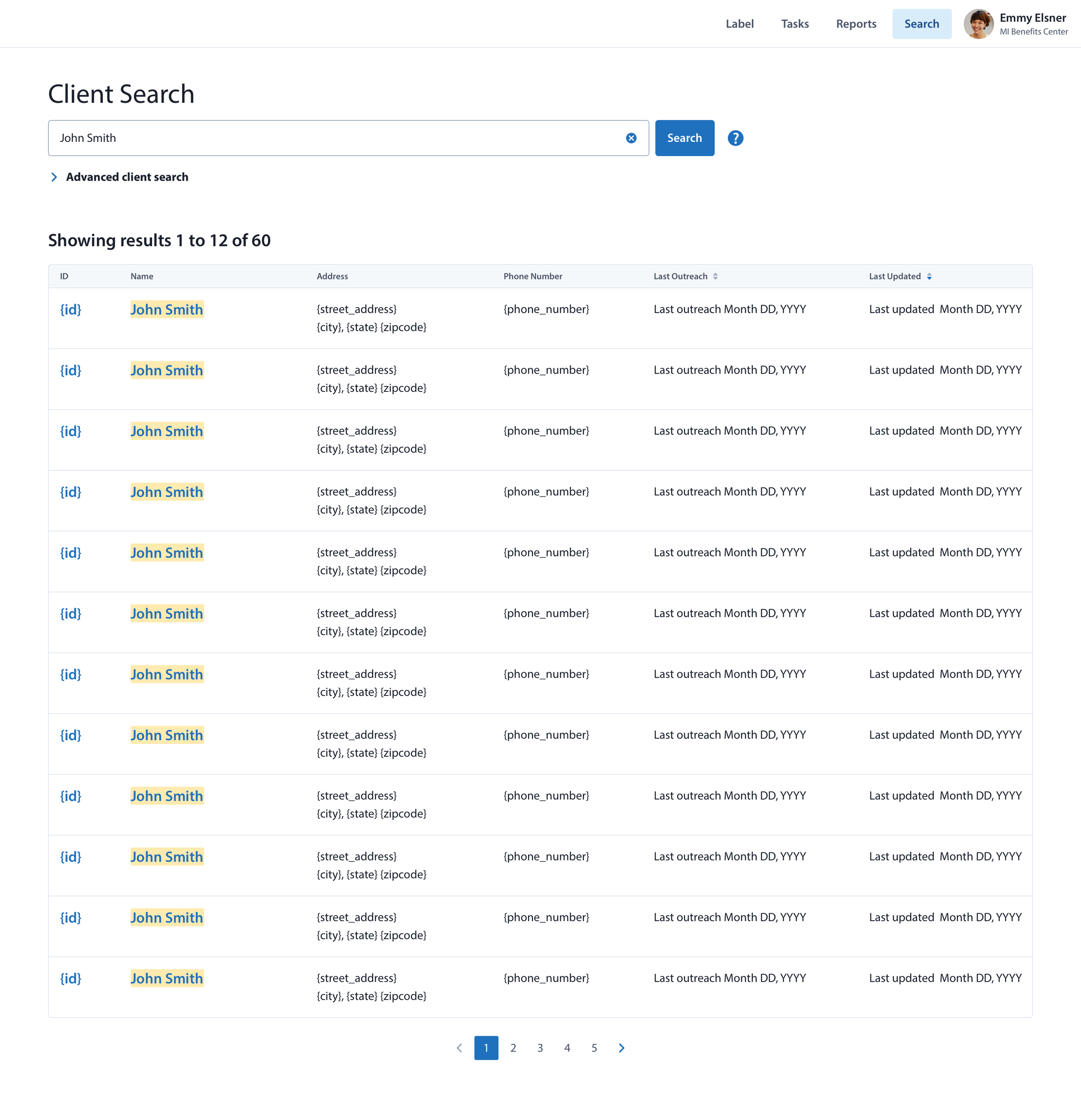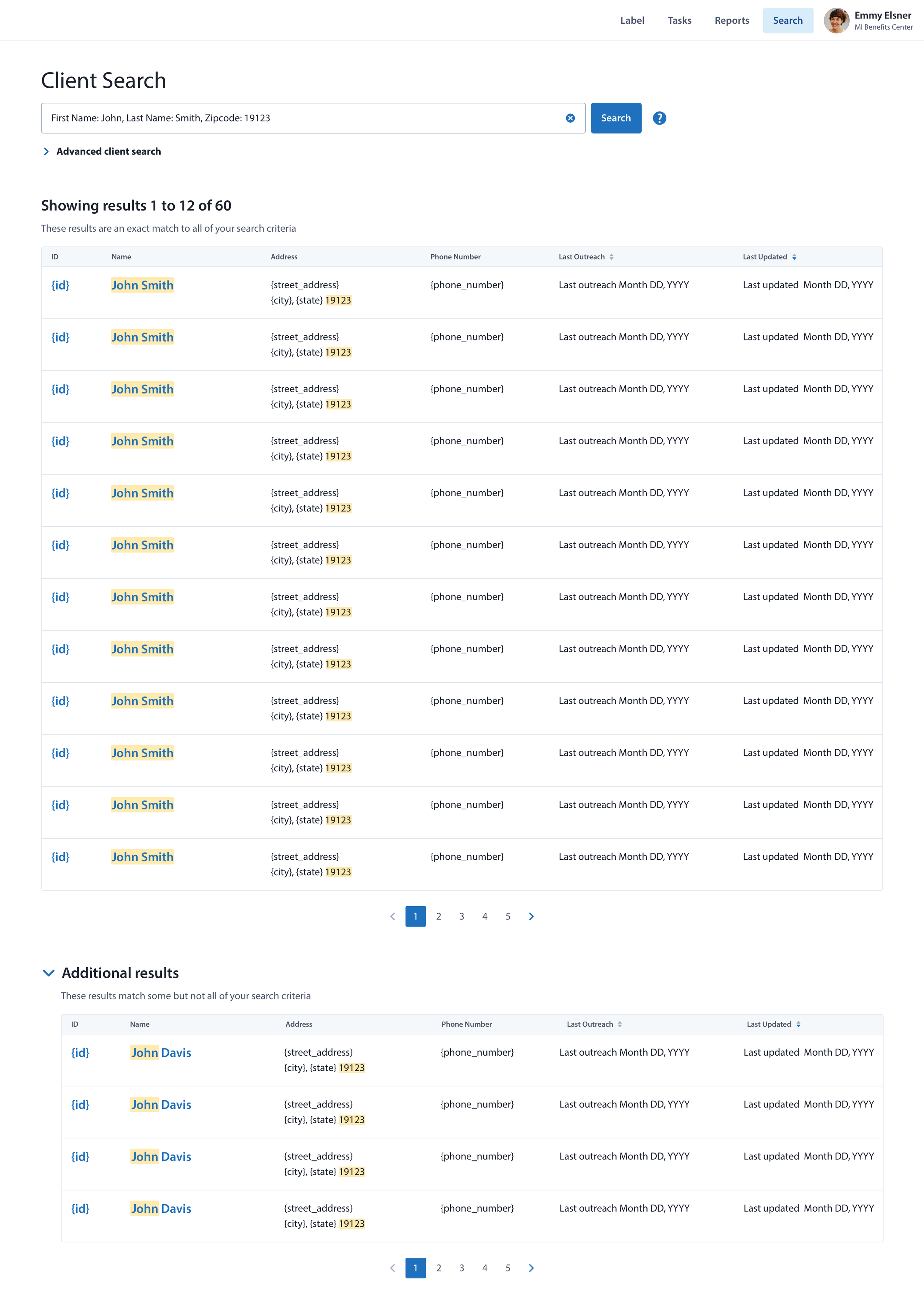UX/UI Design
Client Search
Overview
Client search provides the start of most workflows within our support center software. In our existing software, search was extremely lean in functionality, only allowing for basic keyword searches and unreliable, frequently providing incomplete or incorrect results.
In our reimagined support center MVP experience, users should be able to perform searches for clients based on the following criteria:
A basic keyword search
An advanced search by client name
An advanced search of the client's residential address
An advanced search by client's phone number
An advanced search by ID number
Initiating a Search
A client search can be initiated from either the homepage or any other page within the software via the Search menu item, bringing you to the dedicated search page.
The search widget allows quick access to the search feature on the user’s homepage.
Accessing search from the primary navigation brings you to a minimal dedicated search page.
Searching for a Client
Basic Search
An example of a simple keyword search.
Advanced Search
In an effort to make searching for clients more efficient, we created an advanced search option. Allowing users to search for keywords in specific fields provides more relevant results.
Advanced search can also be initiated using operators (First Name: {query}), giving power users even more efficiency.
An example of an advanced search query.
Search Results
Basic Search Results
A basic keyword search provides a single table of results and features keyword highlighting.
Basic search results in a table with keyword highlighting.
Advanced Search Results
An advanced search provides two sections of results. A primary table provides matches for clients that fulfill all search fields. While an ‘Additional Results’ table provides a secondary table of clients that match some but not all fields.
Advanced search results with additional results collapsed, providing a focus on the primary results.
Advanced search results with the additional results expanded.
Pagination
Terminated Profiles
By default, terminated client profiles do not display in search results. These profiles can be enabled within the advanced search form and are interspersed the other active profiles.
Table of search results with terminated profiles enabled.
Empty Search Results
A search that provides no results will prompt a user to create a new profile or they can explore partial matches if they performed an advanced search.
No results prompts the user to create a new profile
An advanced search with no results will show the same action to create a new profile.
An advanced search with no results can also show partial matches.